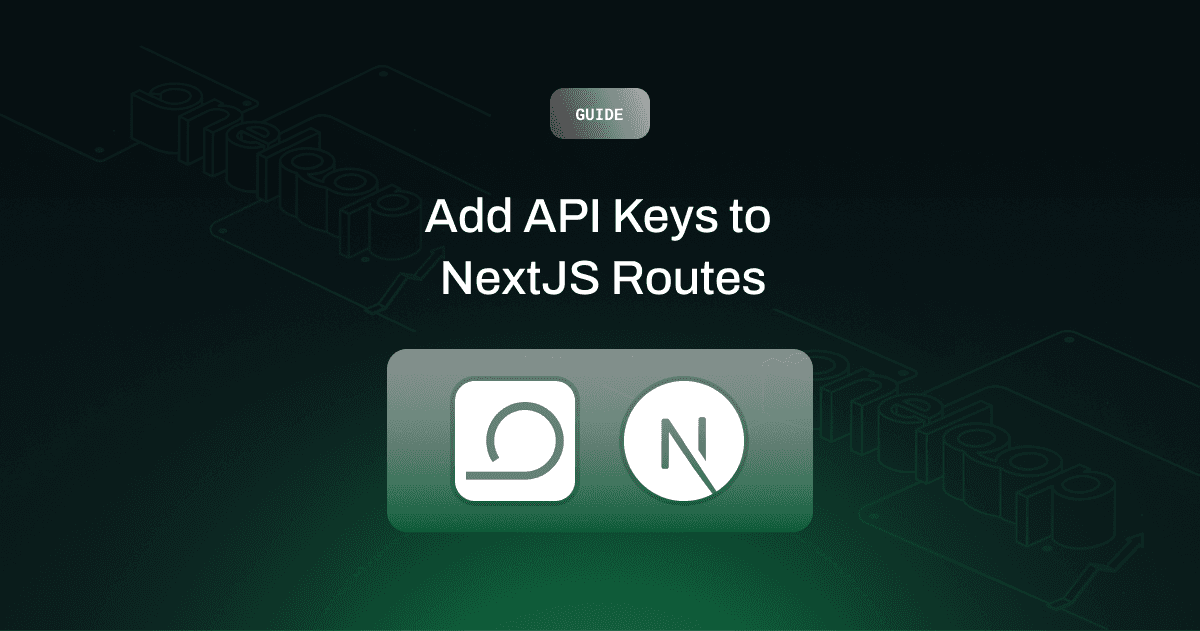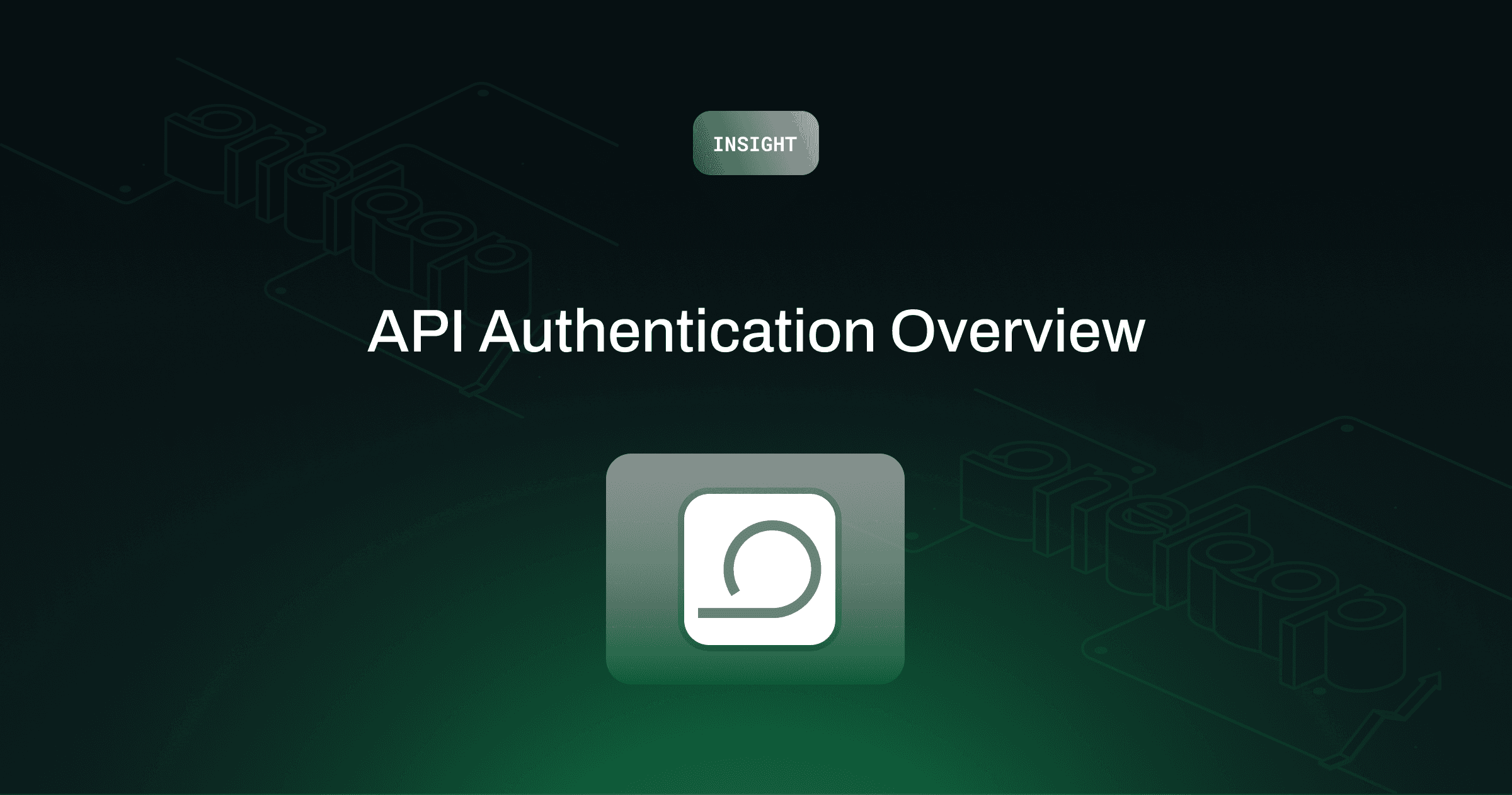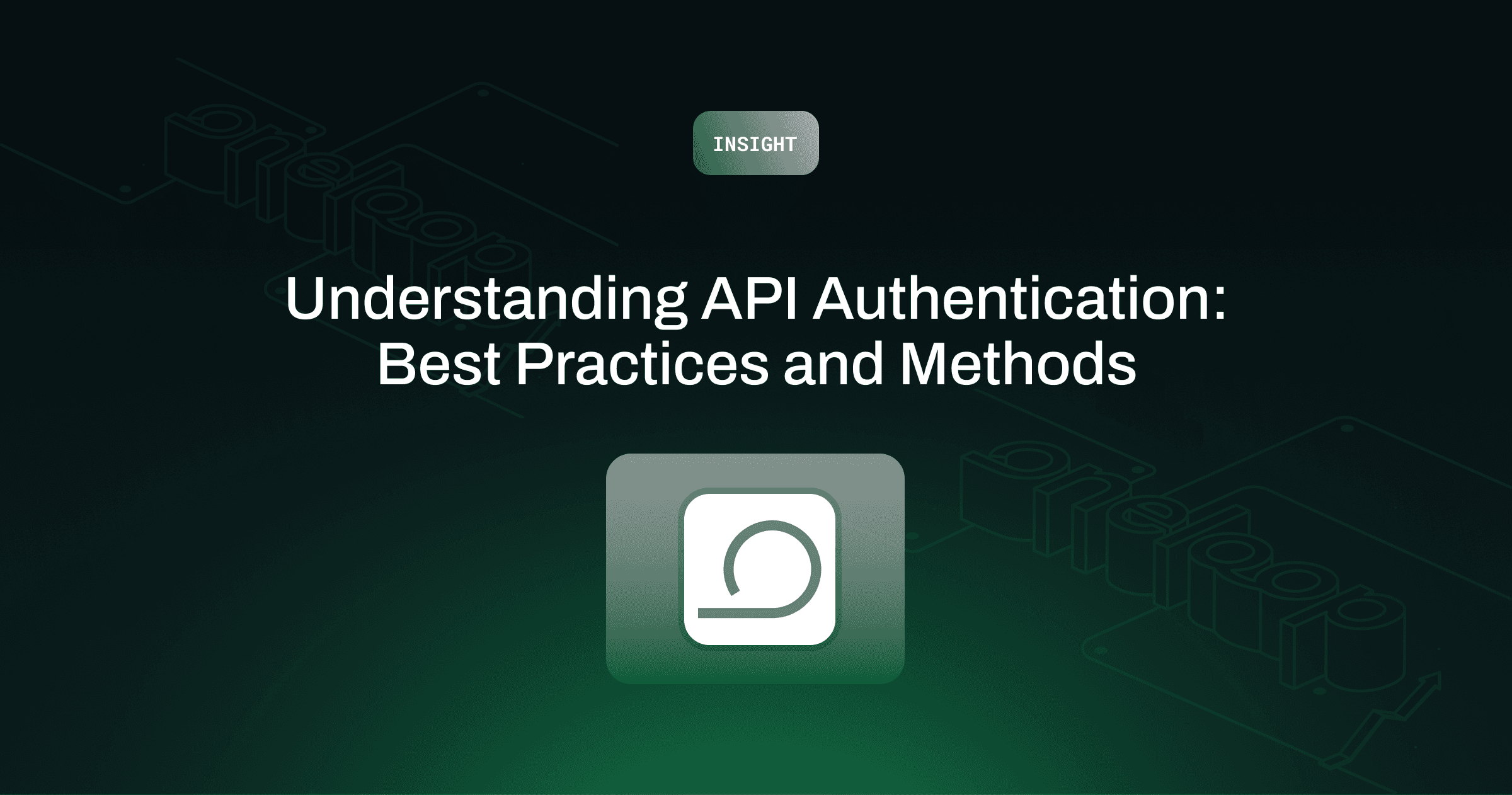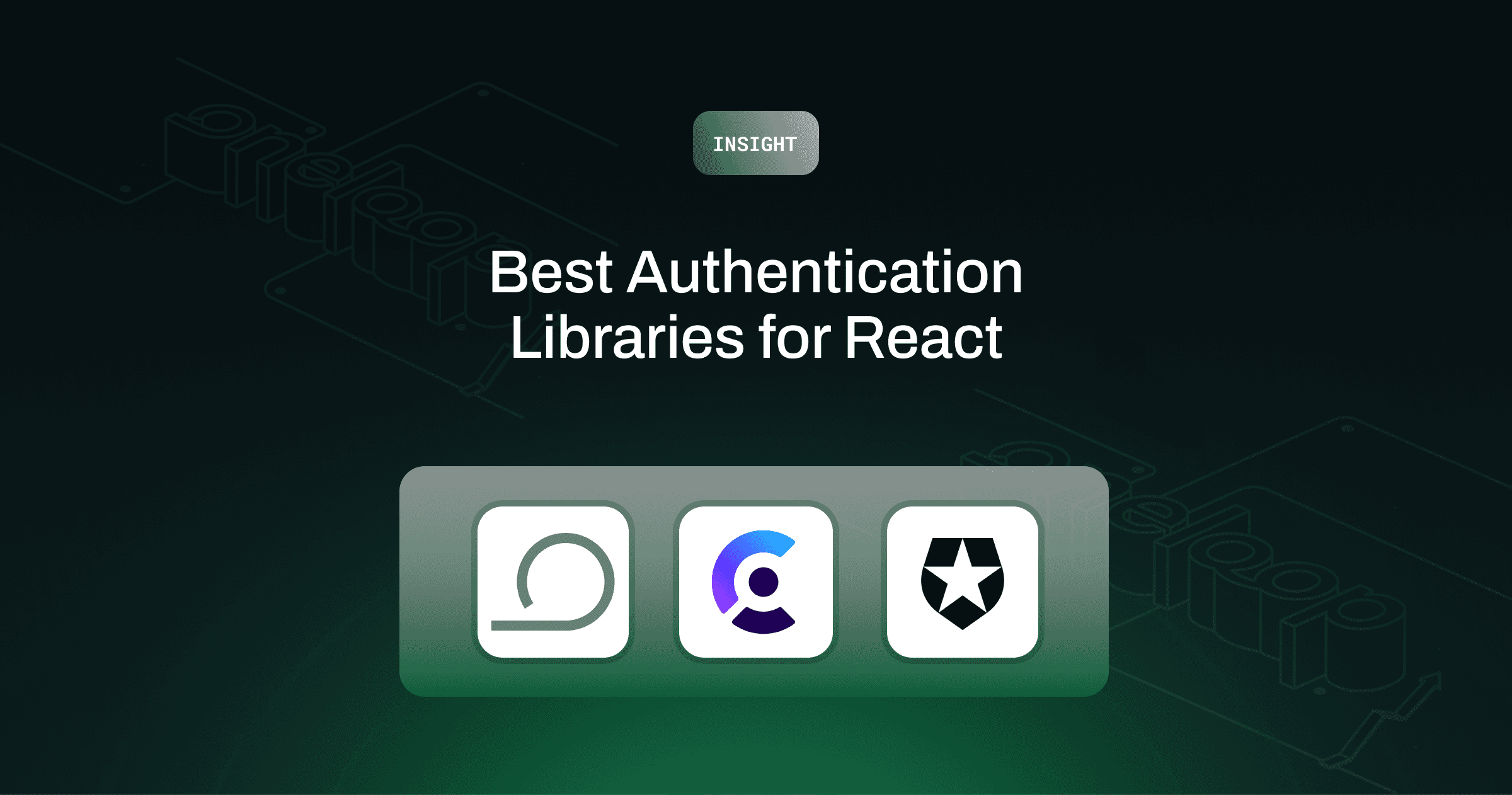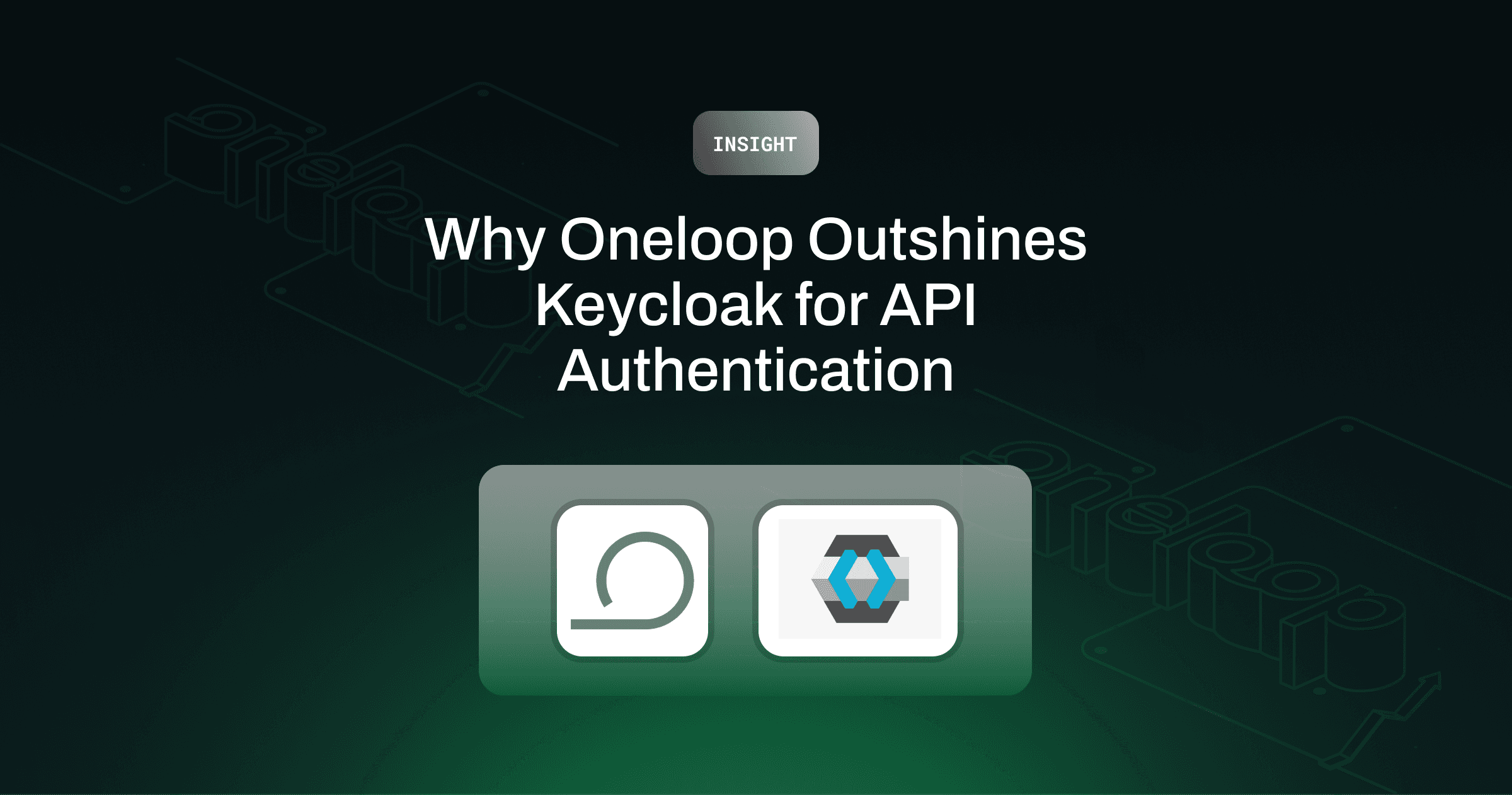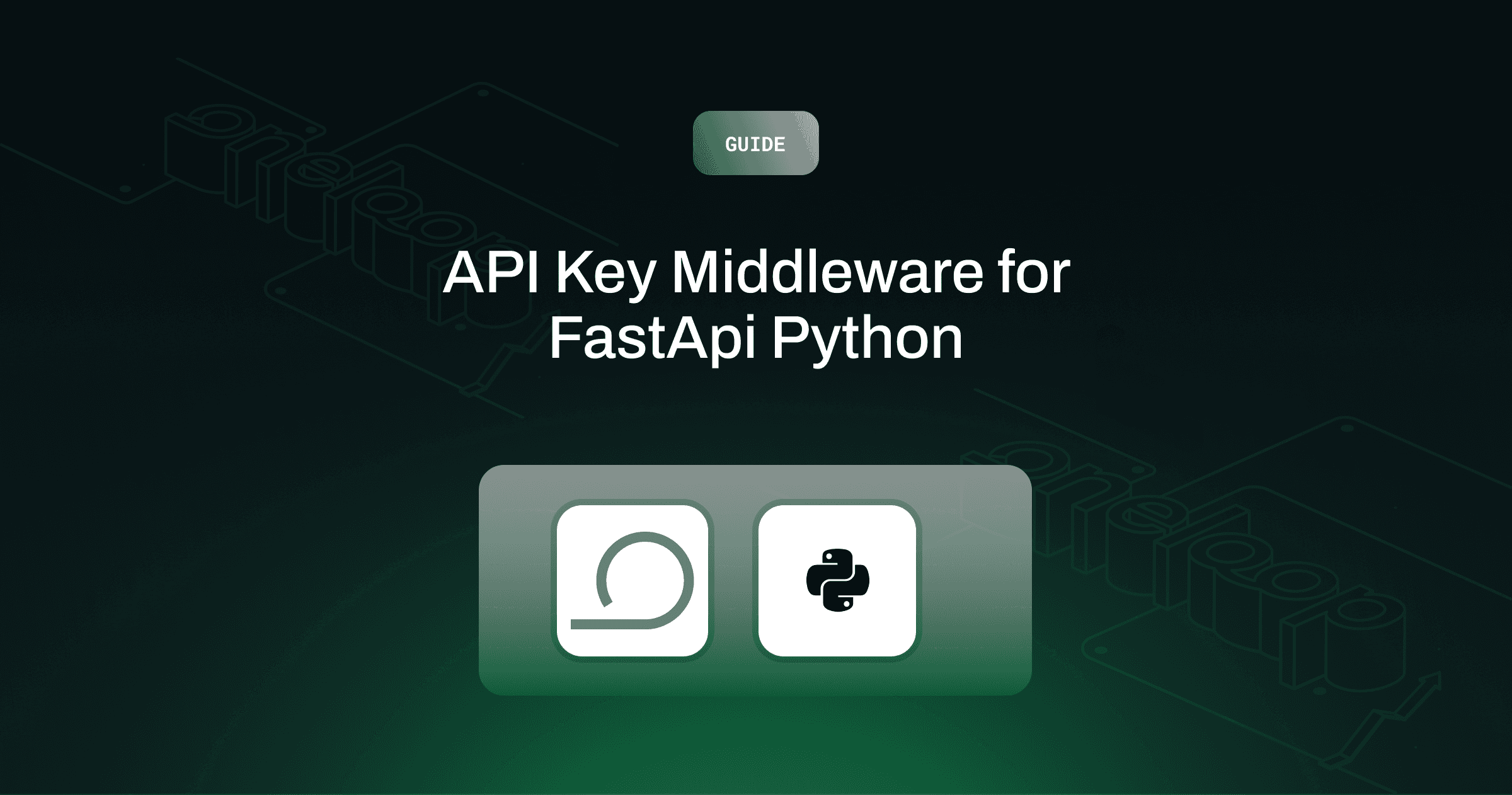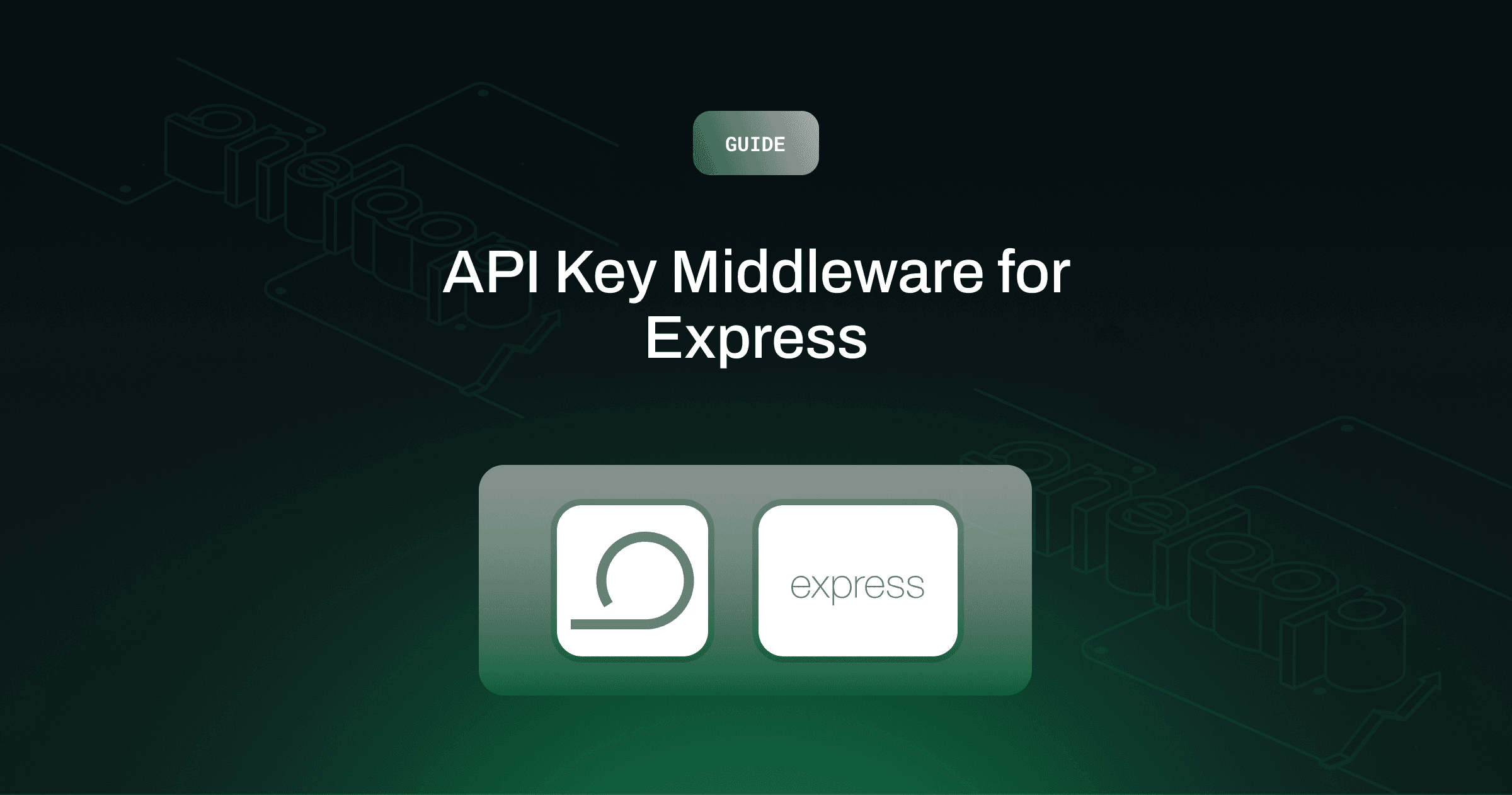Starter Guides
Aahan Sawhney
Aug 7, 2024
Today we are going to explore how to add authentication to your public API endpoints built on NextJs
Background
NextJS has gained huge popularity over the past few years. It's features like Server Side Rendering (SSR), Static Site Generation, and built-in API support offer improved performance, advanced SEO optimization, and a great developer experience. With NextJS, you can define your frontend and backend code in a single repository.
Using Oneloop, you can quickly and easily add API keys to your NextJS routes. It's like Auth0, but for your API
Getting Started with NextJS App
The easiest way to get started is to using create-next-app. More info here
Install Oneloop NextJS SDK
Now we will install Oneloop NextJS SDK. This SDK wraps your functions and takes care of all the middleware and error handling. With this, you will be able to convert any of your endpoint route to an authenticated route, with a single line change
Adding API to your NextJS App
Once you are in your NextJS app, go to app/api folder and create 2 new directories /health and /profile. Each of there directories represents a valid endpoint. Now let's create route.js|ts under each of these new directories. These route files will contain our GET|POST|PATCH|DEL calls. Learn more about Route Handlers with NextJS
Add unauthenticated endpoint
Let us first start by testing our endpoints and make sure we can hit them successfully. Go to app/api/health/route.ts and add the following code
Let's test this endpoint now by first running our app using npm run dev and then hitting this endpoint in our terminal
This should give back a 200 with text Hello from the API
Add authenticated endpoint
Now let's do the same for our profile endpoint, but this time we will add authentication to it using Oneloop. The first step will be to signup for Oneloop account and generate your own SDK Keys. Learn more here
Once you have your Oneloop SDK Keys, let's add the code for our endpoint along with authentication
⚠Remember to replace
YOUR_ONELOOP_SDK_KEYwith your Oneloop SDK Key
Testing our authenticated endpoint
Now let's first start by testing our endpoint without giving any authorization header
This should give you a 401 error saying {"error":"unauthorized"}
Now let's add our API Key and authenticate this endpoint. To generate an API Key, you can either use Oneloop Dashboard or use the following command below to get an API Key
💡Remember to replace YOUR_WORKSPACE_ID with your Oneloop Workspace ID. You can get this from your Oneloop Dashboard
Now using the newly generated API Key, let's test our authenticated /profile endpoint again
This should give you a 200 response saying Profile Endpoint Authenticated
Recap
So we just saw how we can add authenticated routes to our NextJS app with a few lines of code. You can get this entire code from our GitHub repository. There are more features that you get with Oneloop, like rate limiting, usage tracking, audit logs, and ip restrictions. But that is for another article
Happy building!